Hello folks today we will check how to duplicate a page in WordPress. Duplicating a page in WordPress can be a real time-saver, especially when you want to create a new page with a similar structure or content as an existing one. Whether you’re looking to make minor updates to an existing design, experiment with new content, or simply streamline your content creation process, knowing how to duplicate a page is a valuable skill. In this step-by-step guide, we’ll walk you through two methods for duplicating pages in WordPress. The first method involves using a user-friendly plugin, which is recommended for its simplicity and efficiency. The second method provides instructions for manual duplication, allowing you to duplicate a page without the need for additional plugins.
Whether you’re a beginner or an experienced WordPress user, we’ve got you covered. Let’s get started on the journey to duplicating your WordPress pages with ease. you can check our video first.
How to Duplicate Pages or Posts Using a WordPress Plugin
We can dulicate our page or post by using a wordpress plugin. in this case we will use Duplicate page WordPress Plugin. For Installing the plugin we need to go Plugins >> Add New. And in the search box we need to type duplicate page. and plugin suggetion will come then we need to install the below one.
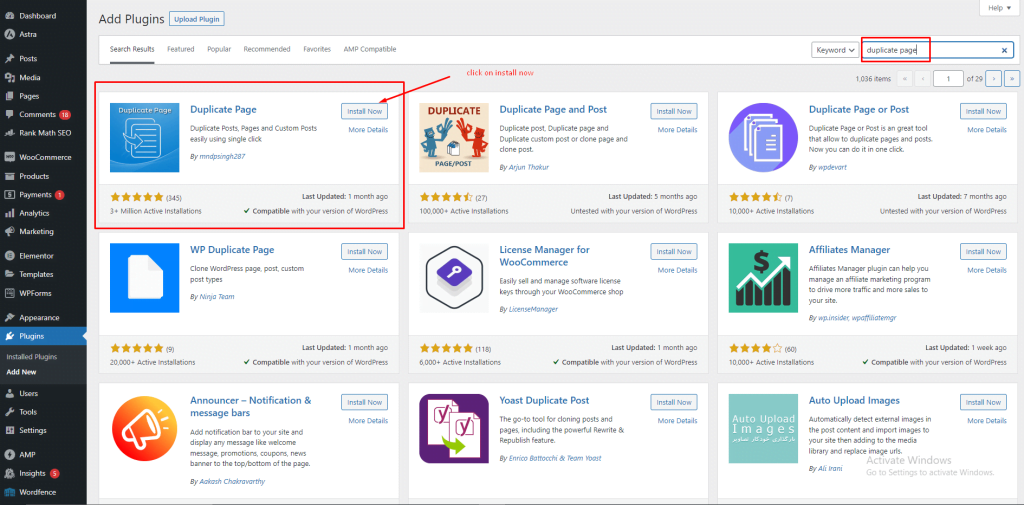
after click on install now plugin will be installed and we need to click on activate. we have done first step. now its time to duplicate. we need to go on that page/post that we want to duplicate. so go on pages. then check out the below images.
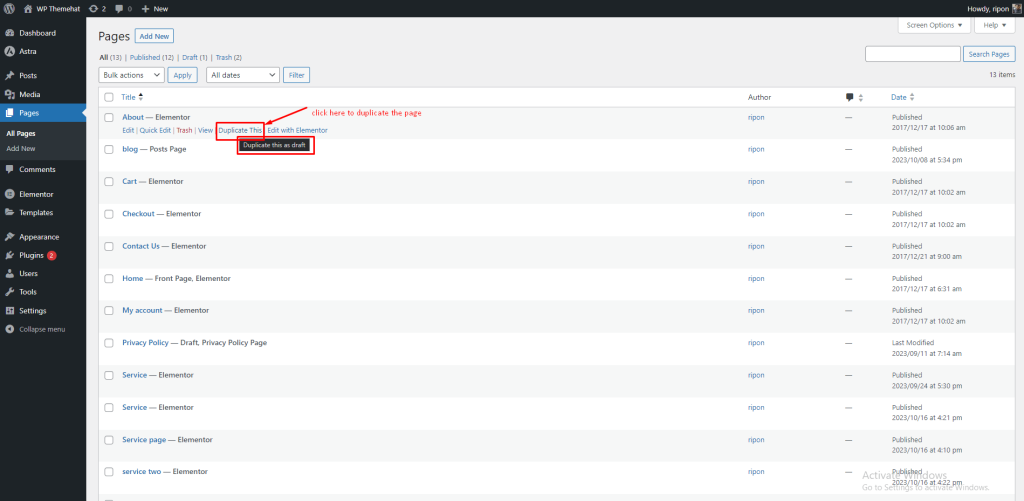
after clicking on duplicate this a new page will be created as a draft page. now we need to edit the page title and its content. and we need to publish the post again. or you can quick edit the title and change the post status to published. then it will be avaiable for all.

by following this step you can duplicate a page in wordpress. and by following the same step you can duplicate you blog post also. so we have learned how to use duplicate page or post in wordpress. and if you dont want to use a plugin for duplicate this you can follow our second step. here we will show you guys how to duplicate a post/page in WordPress without using a plugin.
how to duplicate a post/page in wordpress without using a plugin
for duplicating a post in WordPress you need to go on that post that you want to copy. then click on edit the post. and also make a new tab with a add new post. so the post we are editing we need go there. and click the 3 dots option that is located in top right side. then we can see copy all blocks. click on there and all blocks will be copied and we need to paste it in our new post like this.
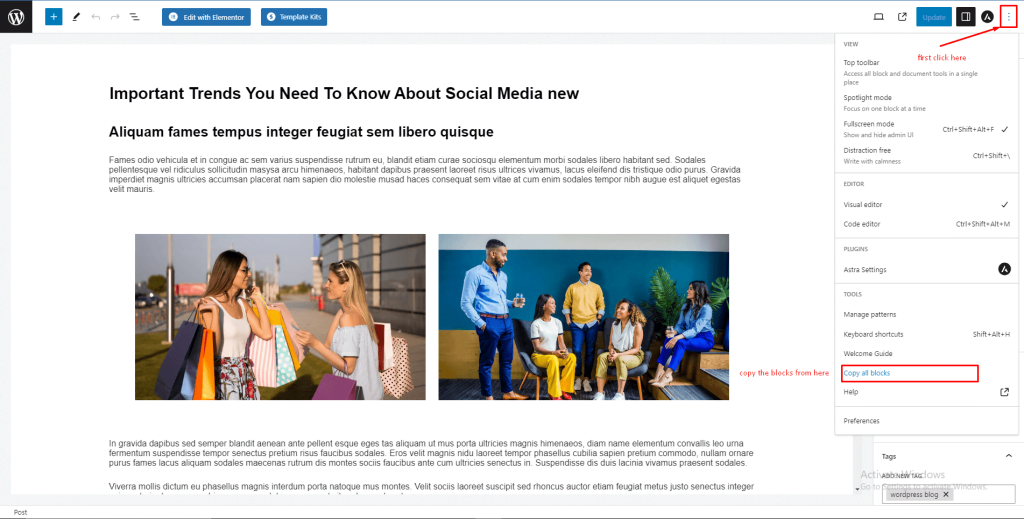
now just paste your content into your new blog post. your all content of blog post will be copied. now its time to show how you can duplicate page content without using any plugin. in this case we will use elementor as our page editor. so you are having a page that made with elementor. now go on that page and click edit with elementor. now you can see your web page section. now right click on 6 dot and then copy option will come. you need to paste it on your new page only. your one section will be copied succesfully. you need to copy it section by section and paste it in your new page.
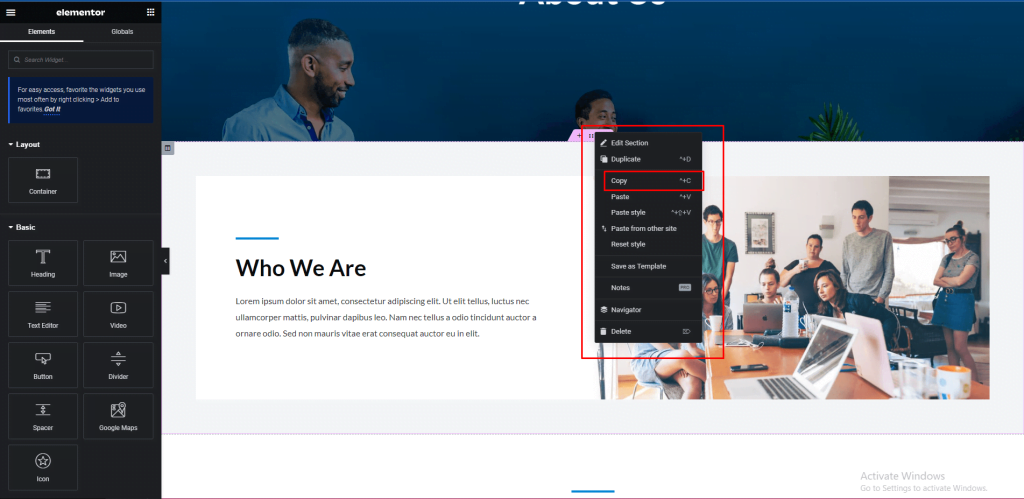
by this it will take few seconds to copy and paste your full page. so we have shown you guys how you can duplicate a page in wordpress. want to learn more?
