Do you want to know how to reset WordPress website? you are at the right place. Sometimes in the journey of managing a WordPress website, a fresh start becomes necessary. Whether you’re dealing with a tangled web of plugins and themes, persistent issues, or simply wish to clear the canvas and start anew, the process of resetting your WordPress site can be a revitalizing solution.Imagine it as hitting the ‘reset’ button on your website, allowing you to return to a clean, pristine state without the baggage of past content and configurations. In this guide, we’ll walk you through the steps of using the WP Reset WordPress plugin, a valuable tool in your WordPress arsenal, to help you embark on this digital journey of renewal.But, a word of caution: Resetting your website is a significant decision. It permanently wipes away all your data, posts, pages, and settings. Therefore, it’s crucial to understand the process thoroughly and ensure you have a backup of your site before proceeding.So, if you’re ready to breathe new life into your WordPress site or troubleshoot persistent issues, let’s explore the art of resetting your website with care and precision. before that we need to know why we need to reset our website. here it is.
I have a a details video. check it out.
Why You Need to Reset Your WordPress Site
Life on the internet can sometimes get as cluttered as an overstuffed attic. In the world of WordPress websites, clutter comes in the form of outdated content, conflicting plugins, and tangled themes. Just like cleaning out your attic or tidying up your living space, your WordPress site occasionally needs a fresh start.
Here are a few scenarios where hitting the reset button on your WordPress site might be the perfect solution:
- A Maze of Plugins and Themes: Over time, you may have experimented with various plugins and themes, leaving your site with a complex web of code. Some of these might not play nicely together, leading to conflicts and issues.
- Persistent Technical Problems: Perhaps you’ve encountered mysterious bugs or technical glitches that seem impossible to untangle. Resetting can help you eliminate these issues and get your site running smoothly again.
- Hacked or Compromised Site: In the unfortunate event that your site falls victim to hacking or security breaches, a reset becomes an essential step to remove any malicious code and regain control over your digital domain.
- Site Crashes and Instabilities: Frequent site crashes or instabilities can be incredibly frustrating. A reset can act as a reboot, helping you overcome recurring problems and ensure a stable online presence.
- Starting A new: Sometimes, you may just want to embark on a creative journey with a blank canvas. Resetting your site allows you to build from scratch, whether you’re launching a new project or giving your existing site a fresh look.
- Security Concerns: In unfortunate situations where your site has been compromised by malware or security breaches, a reset can be the quickest way to remove any malicious code and regain control.
- Content Cleanup: If your site has accumulated outdated or irrelevant content that no longer serves your audience, a reset can provide a clean slate for your messaging and storytelling.
Start reset wordpress website
In essence, resetting your WordPress site is like hitting the ‘refresh’ button on your digital presence. It’s a way to declutter, troubleshoot, or start anew, ensuring that your website aligns with your current goals and aspirations.
Resetting a WordPress website can be a useful strategy when you need to start over with a clean slate. The WP Reset WordPress plugin is a valuable tool for this purpose, but it’s crucial to use it cautiously, as it will permanently erase all your data. Here’s a step-by-step guide on how to reset your WordPress site using the WP Reset plugin:
1. Begin with a Backup: Before proceeding, it’s essential to create a backup of your website. This safety net ensures that you can restore your site if anything goes wrong during the reset process. You can use a backup plugin like UpdraftPlus or perform manual backups of your content and database using phpMyAdmin.
2. Install and Activate WP Reset Plugin:
- Start by accessing your WordPress dashboard.
- Navigate to the “Plugins” section and click on “Add New.”
- Search for “WP Reset.”
- Once you find the plugin, click “Install Now” and then “Activate.”
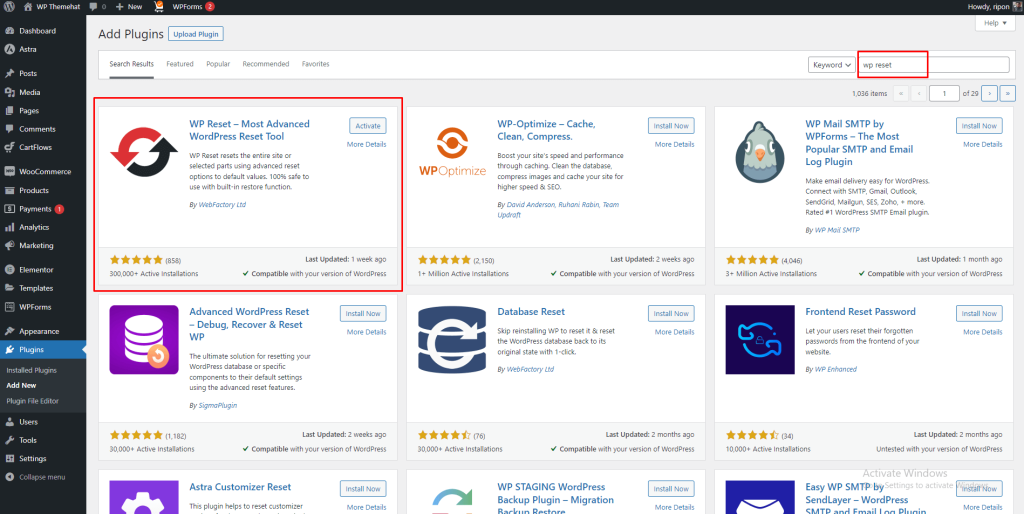
3. Access the WP Reset Plugin:
- After activation, you can access the WP Reset plugin by going to the “Tools” menu within your WordPress dashboard and selecting “WP Reset.”
4. Utilize the WP Reset Plugin:
- The WP Reset plugin offers several reset options, so carefully review them before proceeding:
- Reset – This option will completely reset your site, erasing all posts, pages, custom post types, users, media files, and database tables. It will also reactivate your current theme and reset your permalinks.
- Reactivate Current Theme – If you only wish to Reactivate your current theme you can check this option. otherwise uncheck this box.
- Reactivate wp reset plugin – check it if you want to activate wp reset plugin after the reset.
- Reactivate all currently active plugin – you can choose this option too if you need it.
5. Confirm by Typing “reset”:
- To confirm your intent to reset your site, you’ll need to type “reset” in a text field provided. This acts as an extra layer of security, ensuring that you’re intentionally initiating this action.
6. Click “Reset WordPress”:
- After typing “reset,” click the “Reset WordPress” button to initiate the reset process.
7. Wait for the Reset to Complete:
- The plugin will proceed with resetting your WordPress site. The duration of this process depends on the size and complexity of your site.
8. Log Back In:
- Once the reset is finished, you’ll be automatically logged out of your WordPress dashboard. You can log back in using your administrator credentials.
9. Reconfigure Your Site:
- At this point, your WordPress site is in a clean, default state. You’ll need to reconfigure your site settings, reinstall and activate themes and plugins, and recreate your content.
As we conclude this journey through the process of resetting your WordPress site, remember that this powerful tool should be wielded with care. A reset can breathe new life into your online presence, offering a clean slate to build upon or troubleshoot persistent issues. However, it’s crucial to exercise caution, especially when considering the permanent loss of your site’s data.
Before hitting the reset button, make sure to:
- Back Up Your Data: Always have a backup of your site, just in case you need to revert to a previous state.
- Understand the Consequences: Be aware that a reset is irreversible and will erase all your content, settings, and customizations.
- Plan Your Next Steps: Prepare to reconfigure your site, reinstall themes and plugins, and recreate your content as needed.
With these considerations in mind, resetting your WordPress site can be a transformative step toward a cleaner, more efficient, and secure online presence. We hope this guide has been a valuable resource in your WordPress journey.Now, armed with the knowledge of how to reset your site, go forth and craft your digital masterpiece. Whether you’re starting anew, conquering technical challenges, or simply decluttering your virtual space, may your WordPress adventures be both fruitful and fulfilling.
Happy resetting, and may your website shine brighter than ever!”